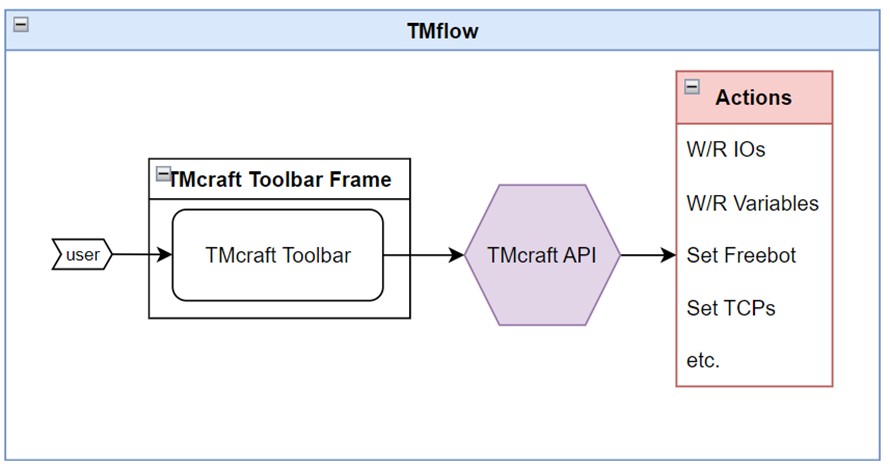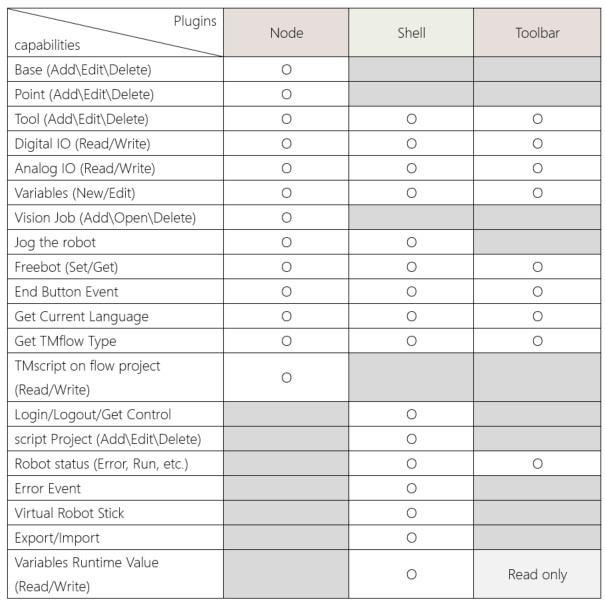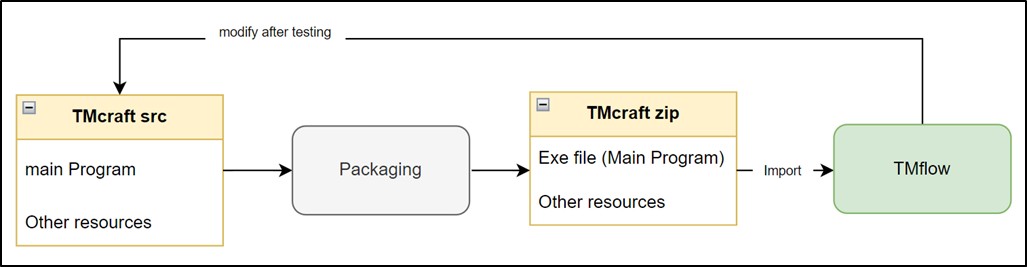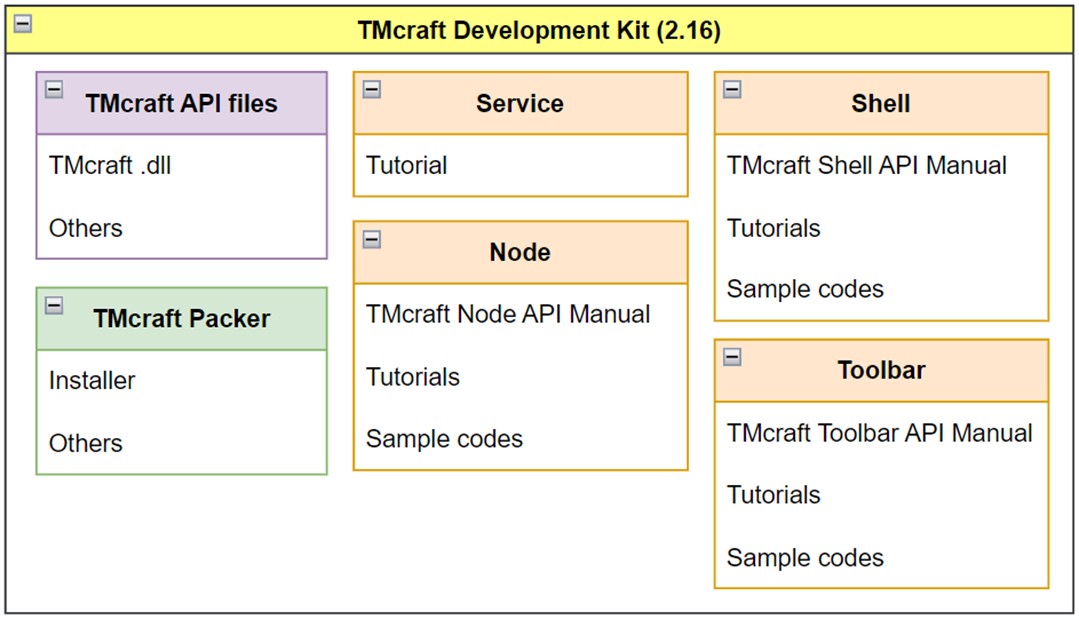Examples are valid for:
TMflow Software version: 2.16 or above.
TM Robot Hardware version: Only supports HW3.2 or above.
Other specific requirements: None
Note that older or newer software versions may have different results.
TMcraft Toolbar is a C#/WPF-based plugin which can be opened anytime and anywhere within TMflow. TMcraft Toolbar can be used for:
(1) As a control interface of a device, such as: function test, parameter settings, etc.
(2) As an assistant when the user is building an application, i.e. to improve the efficiency; for example, quick setup Freebot for different requirements.
To figure out if TMcraft Node is suitable to accomplish your ideas, you may consider the following questions:
- Are you familiar with script programming?
Since TMcraft Toolbar is developed based on C#, it is important to have enough knowledge and experience before developing TMcraft Toolbar.
- Perhaps you just want a control interface of the device when the robot is not in the project run?
For example, when the robot is in error with CAT. 1 or CAT. 2 stop, the end user might want to release the gripper and save the workpiece first, in that case, he/she can use the TMcraft Toolbar of that device to release the grip.
All TMcraft GUI plugins interact with TMflow through the TMcraft API, here is a table to overview most of the capabilities of the API with different TMcraft plugins:
About TMcraft development, although there are some differences between each kind of TMcraft plugin, but the procedure is the same in concept, check the following diagram:
First of all, developers can make their program on any programming tool (e.g. Microsoft Visual Studio), then use TMcraft packer to package all resources into a TMcraft zip that can be imported into TMflow for testing. After a few testing and modifications, the TMcraft plugin (zip) should be ready to release. For more details, please refer to the tutorials or manuals within TMcraft Development Kit.