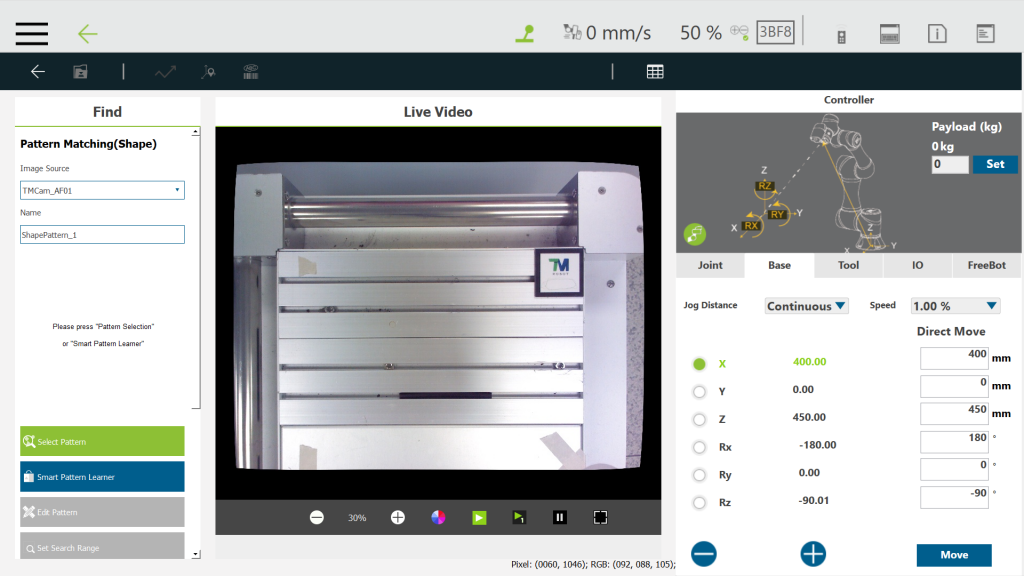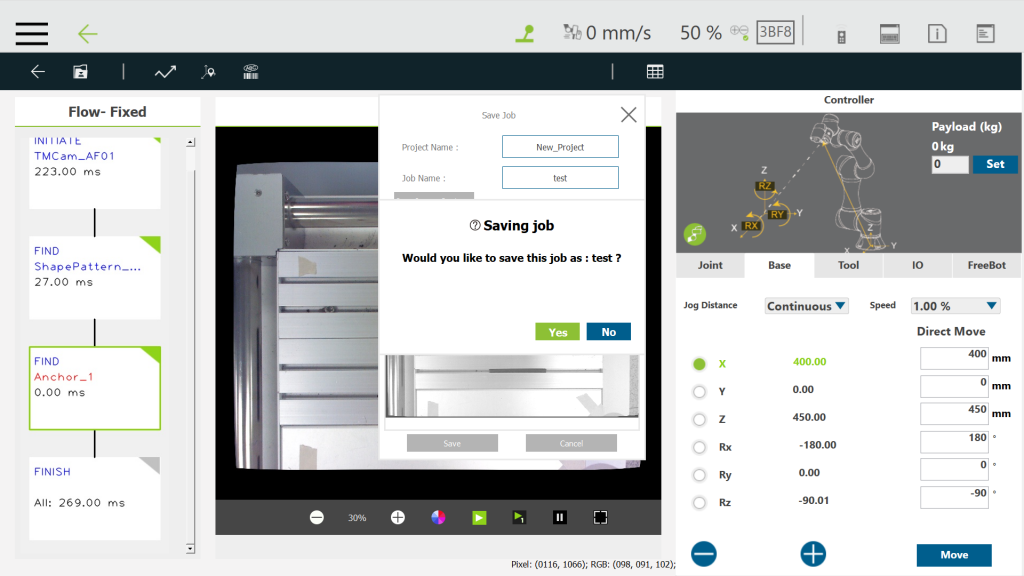Step #1: Create a new project.
Step #2: Drag a vision node![]() from the left panel.
from the left panel.
Step #3: Click the edit icon ![]() and click plus (+) on the upper right corner of the pop-up window.
and click plus (+) on the upper right corner of the pop-up window.
Step #4: Input a vision job name and click OK.
Step #5: After entering the vision job edit page, click Task Designer ![]()
Step #6: Choose Fixed Point as shown in the figure below.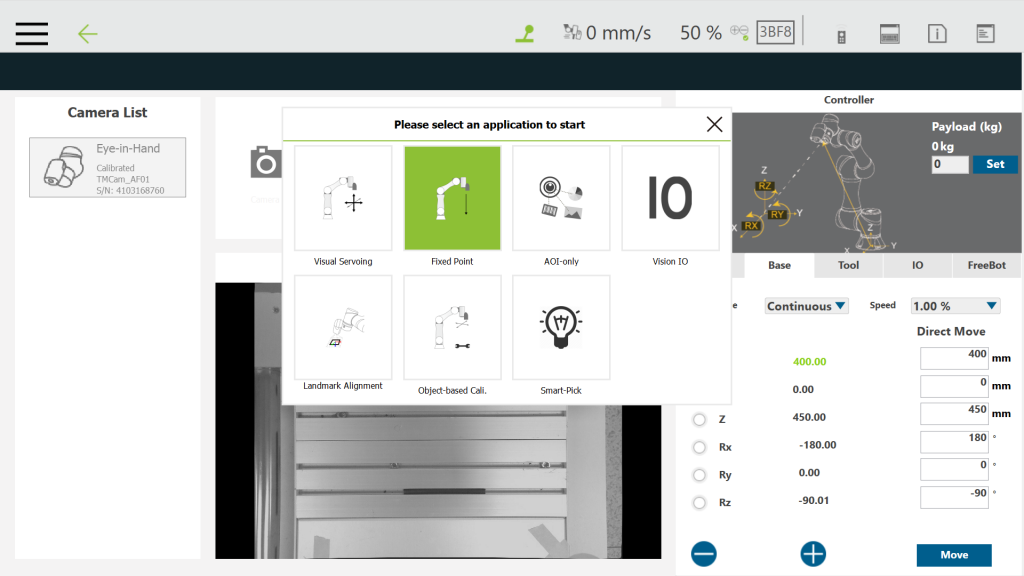
Step #7: Choose calibrated workspace. (calibration tutorial can be found here.)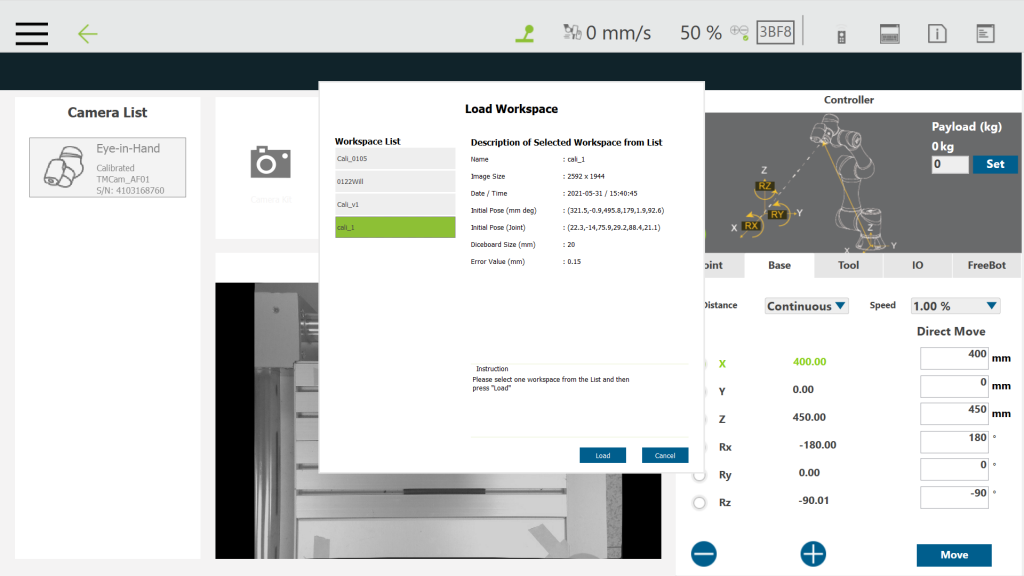
Step #8: Hold the plus button on the robot stick to move the robot to the initial position.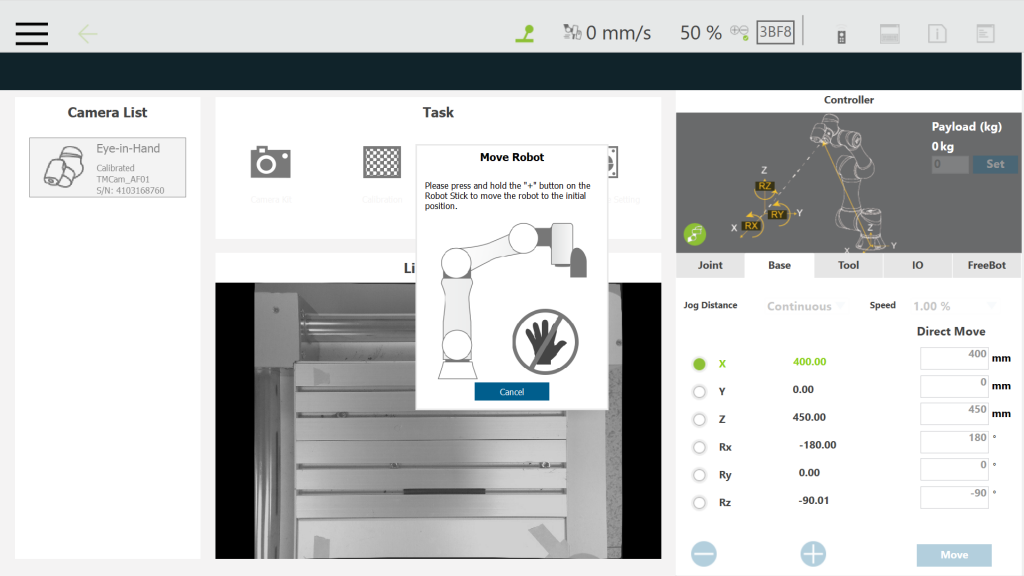
Step #7: Place a TM Landmark on the workspace and make sure the landmark is detectable. Click the icon as shown below.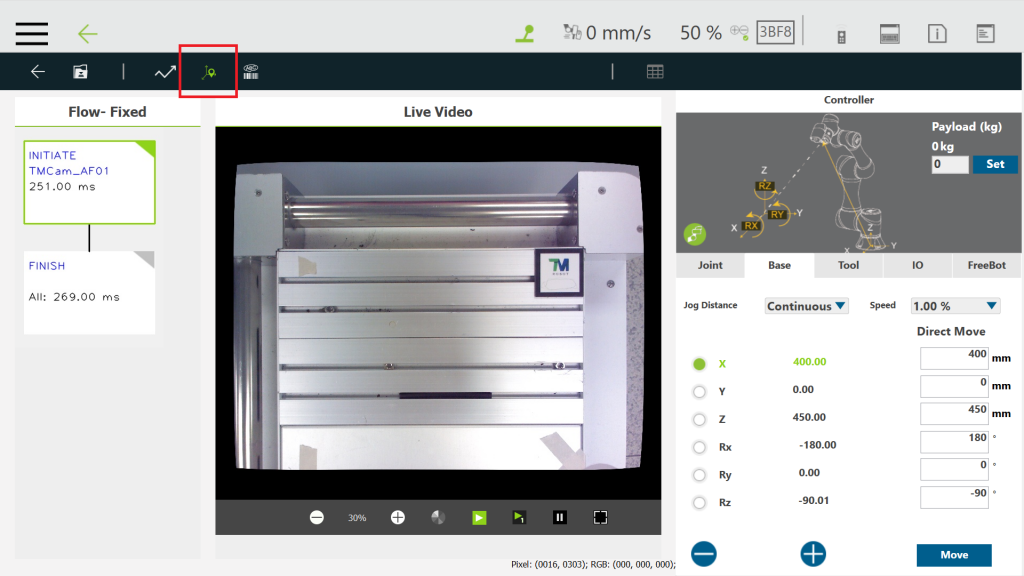
Step #8: Select Pattern Matching (Shape) 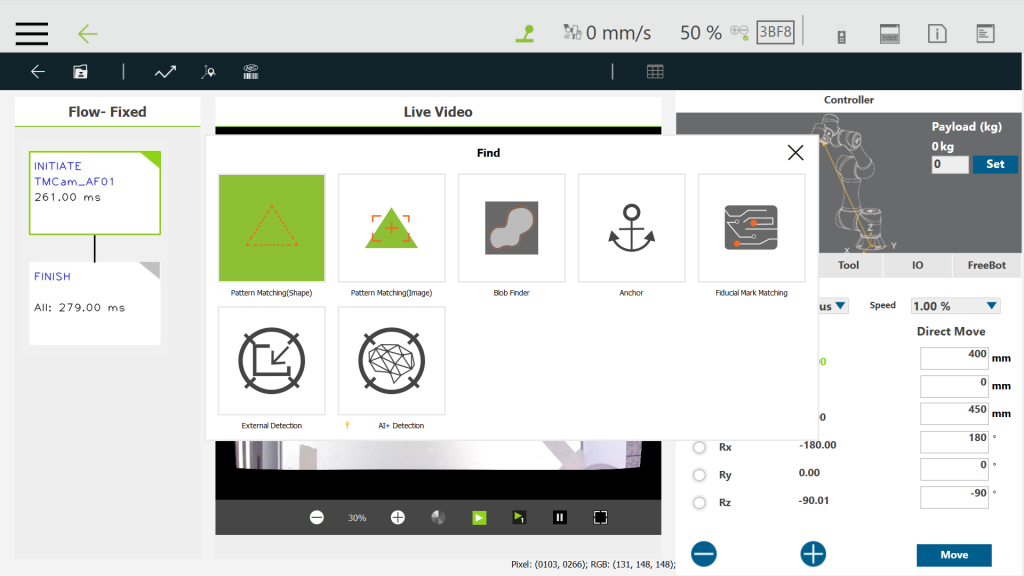
Step #10: Crop the pattern from the image and click Next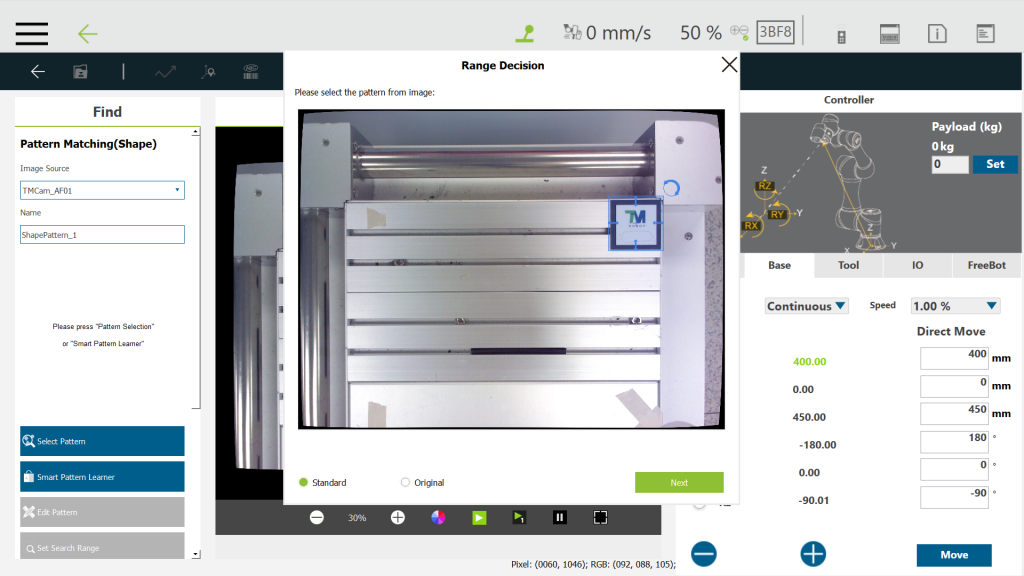
Step #11: Edit the pattern if the edge detection is not good enough. 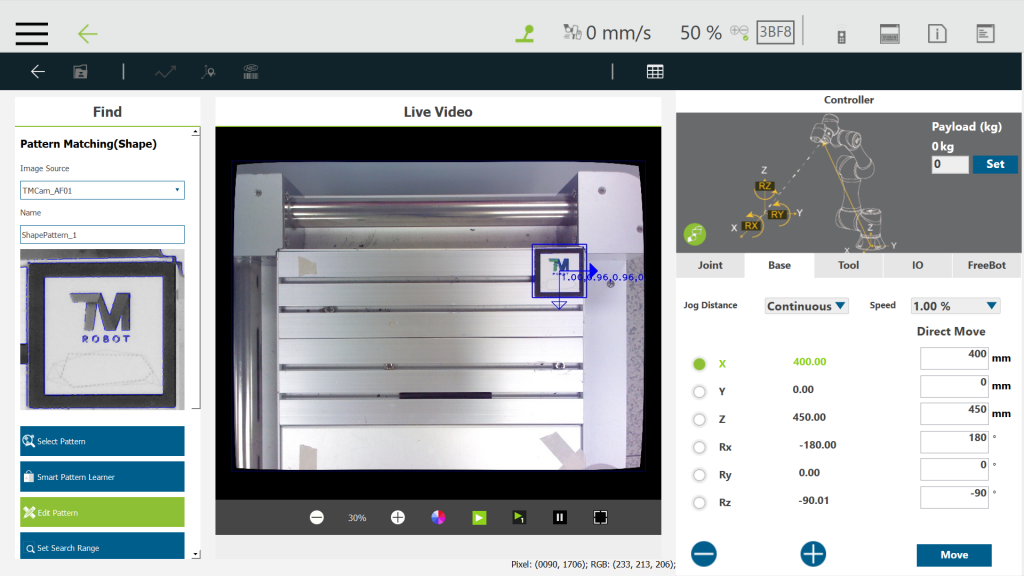
Step #12: Click the return icon and click Yes to update the pattern.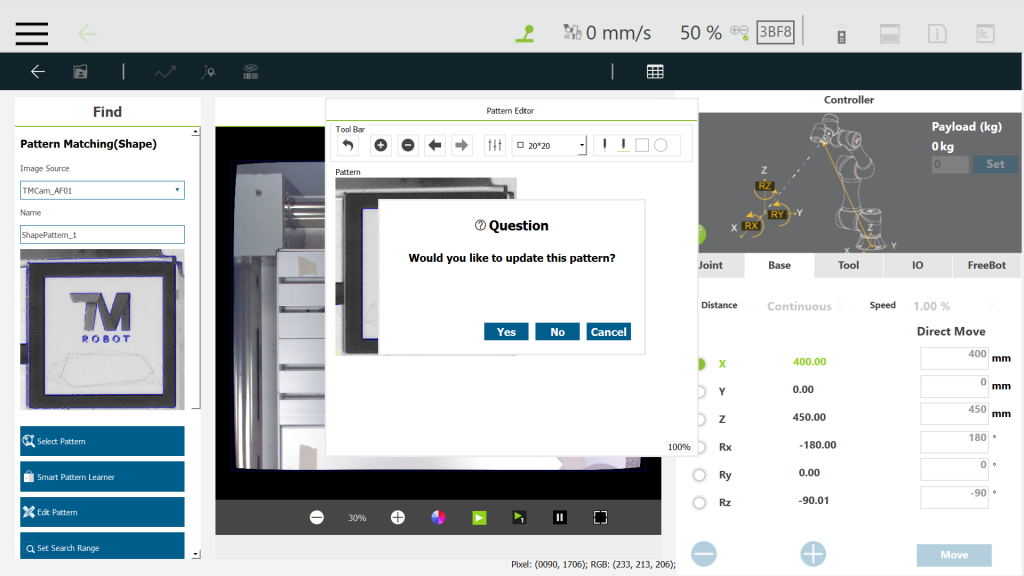
Step #13: Select a range of finding the pattern and click Next.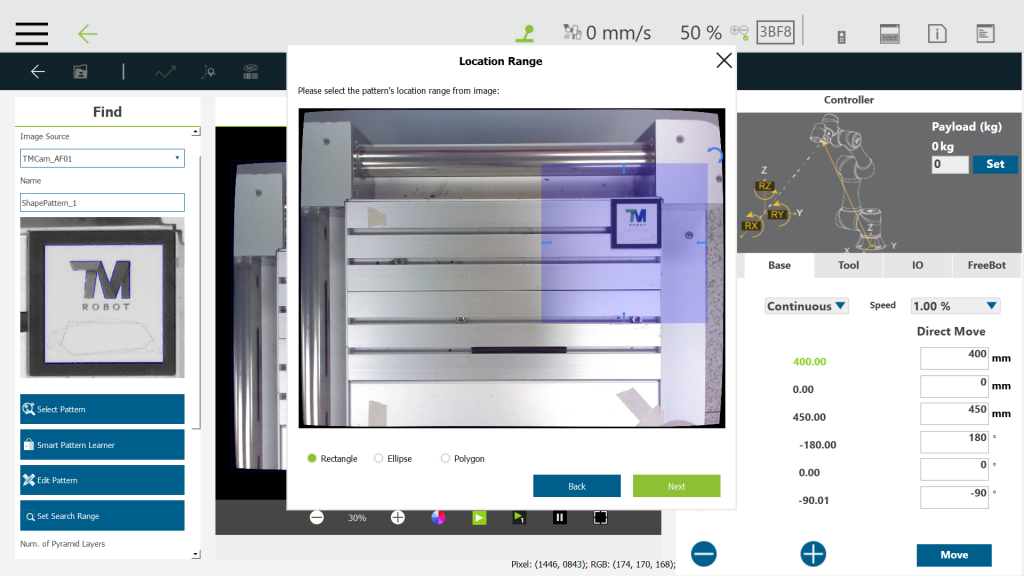
Users may adjust the number of pyramid layers, minimum score, and maximum number of objects. 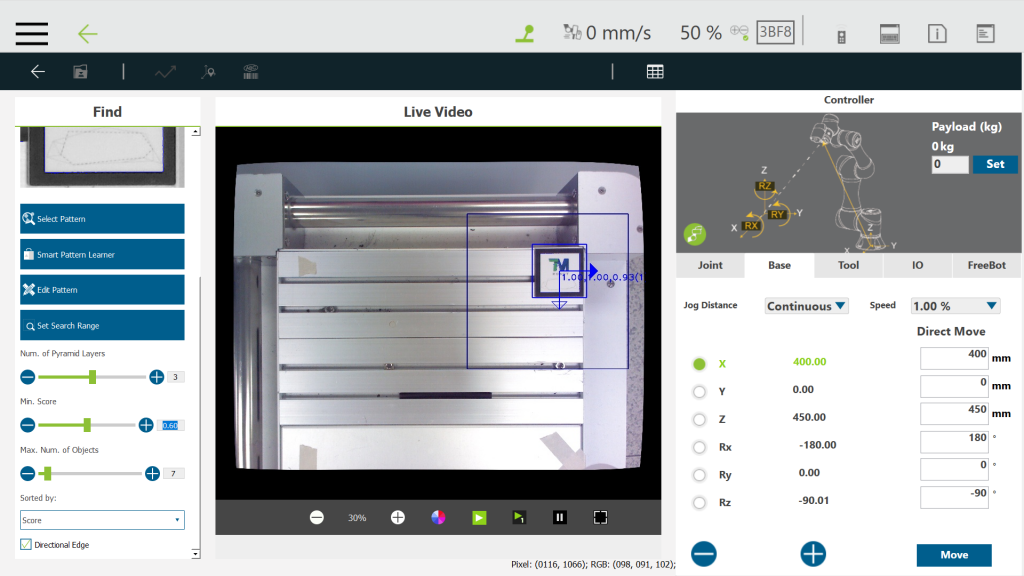
Step#14: Add an Anchor.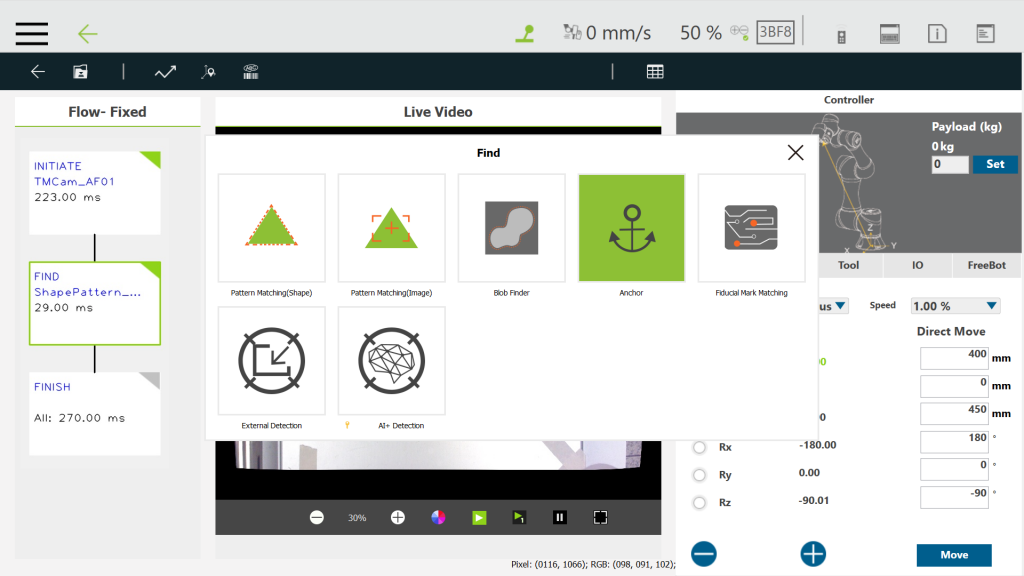
Step #15: The anchor is located at the center of the detected pattern (ie, the landmark).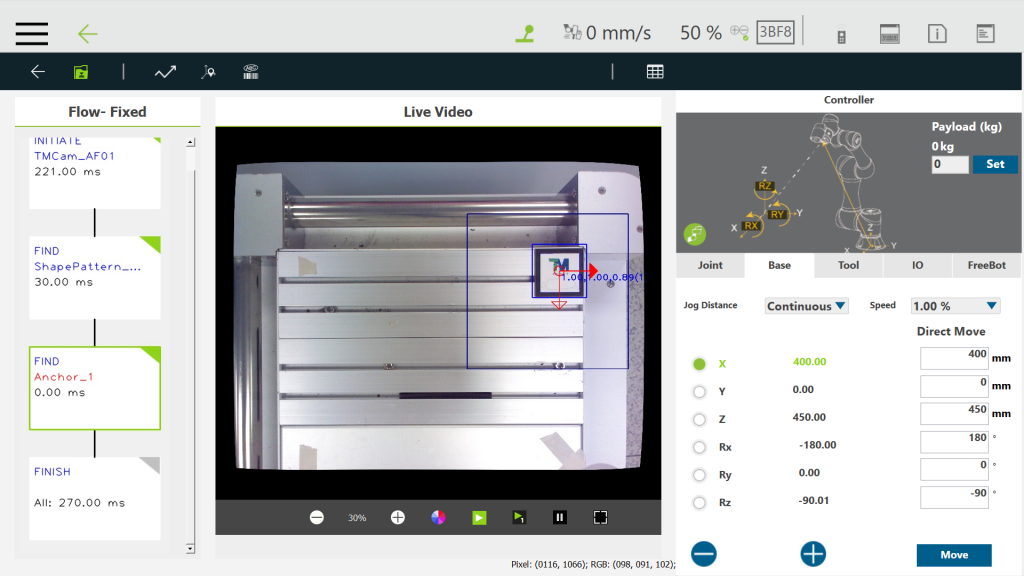
Step #16: Click the Save icon and click Save.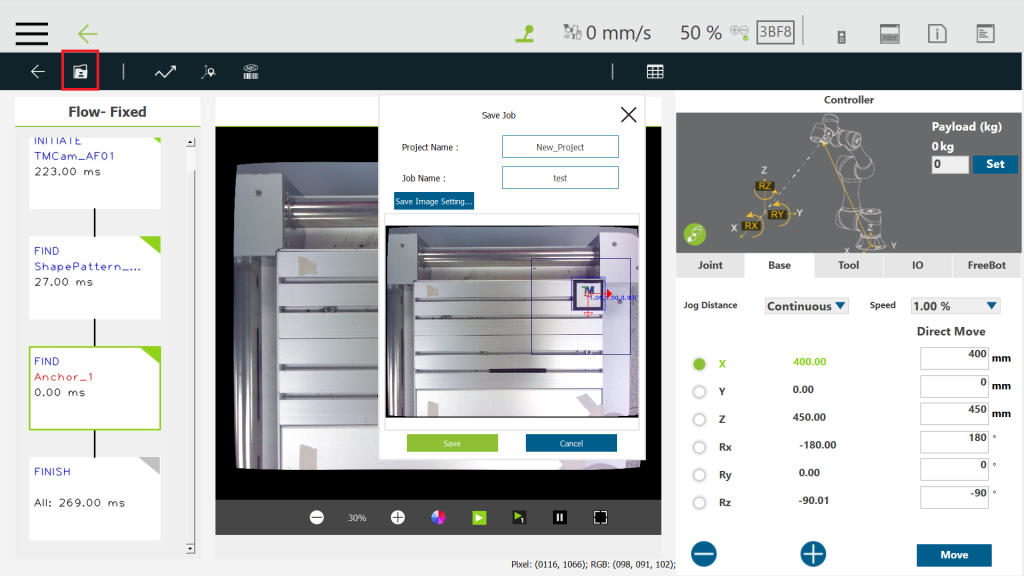
Step #18: Click Yes and quit vision jog edit page.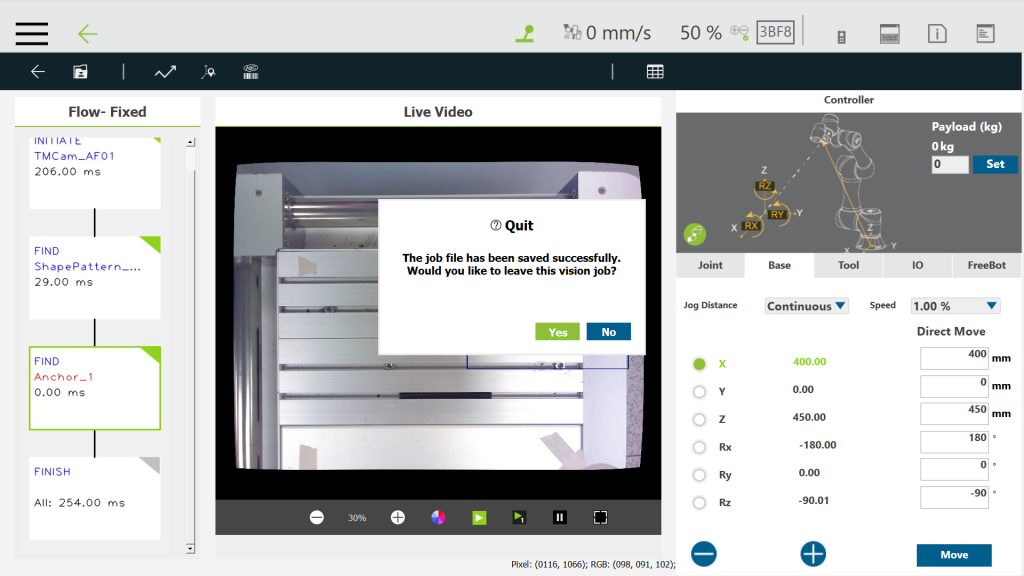
Step #19: Click OK and the vision job is created successfully.